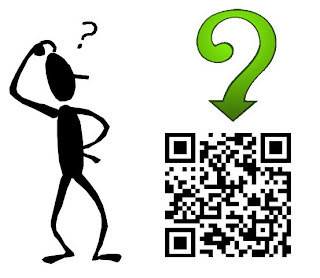What is QR code?
QR code (abbreviated from Quick
Response Code) is the trademark for a type of matrix barcode (or
two-dimensional bar code) first designed for the automotive industry in Japan.
Bar codes are optical machine-readable labels attached to items that record information
related to the item. It was initially patented; however, its patent holder has
chosen not to exercise those rights. Recently, the QR Code system has become
popular outside the automotive industry due to its fast readability and greater
storage capacity compared to standard UPC barcodes. The code consists of black
modules (square dots) arranged in a square grid on a white background. The
information encoded may be made up of four standardized types
("modes") of data (numeric, alphanumeric, byte / binary, Kanji) or,
through supported extensions, virtually any type of data.
The QR code was invented in Japan
by the Toyota subsidiary Denso Wave in 1994 to track vehicles during
manufacture. It was designed to allow high-speed component scanning.
Ordinarily we think of a barcode
as a collection of vertical lines; 2D Barcodes or QR Codes are different in
that the data is stored in both directions and can be scanned vertically OR horizontally.
Whilst a standard 1D Barcode
(UPC/EAN) stores up to 30 numbers, a QR Barcode can store up to a massive
7,089! It is this massive amount of data that enables links to such things as
videos, Facebook or Twitter pages or a plethora of other website pages.
How do I scan a QR Code?
If you have a smartphone like an
iPhone, Android or Blackberry then there a number of different barcode scanner
applications such as Red Laser, Barcode Scanner and QR Scanner that can read
and decode data from a QR code. The majority of these are completely FREE, and
all you have to do once you install one is to use your phone's camera to scan
the barcode, which will then automatically load the encoded data for you.
You can use the following file formats when creating a QR Code
HTML Code
PNG File
Tiff File
SVG
EPS
PNG files work particularly well
as they can be resized very easily, meaning that you can easily scale the QR
Code depending on where you want to put it.
Main uses of QR codes
Originally designed for
industrial uses, QR codes have become common in consumer advertising.
Smartphone users can install an app with a QR-code scanner that can read a
displayed code and convert it to a URL directing the smartphone's browser to the
website of a company, store, or product associated with that code providing
specific information.
Mobile operating systems
QR codes can be used in Google's
Android operating system and iOS devices, as well as by using Google Goggles,
3rd party barcode scanners, and the Nintendo 3DS. The browser supports URI
redirection, which allows QR codes to send metadata to existing applications on
the device. mbarcode is a QR code reader for the Maemo operating system. In
Apple's iOS, a QR code reader is not natively included, but more than fifty
paid and free apps are available with both the ability to scan the codes and
hard-link to an external URL. Windows Phone 7.5 is able to scan QR codes
through the Bing search app.
URL’s
URLs aided marketing conversion
rates even in the pre-smartphone era but during those years faced several
limitations: ad viewers usually had to type the URL and often did not have a
web browser in front of them at the moment they viewed the ad. The chances were
high that they would forget to visit the site later, not bother to type a URL,
or forget what URL to type. Friendly URLs decreased these risks but did not
eliminate them. Some of these disadvantages to URL conversion rates are fading away
now that smartphones are putting web access and voice recognition in constant
reach. Thus an advert viewer need only reach for his or her phone and speak the
URL, at the moment of ad contact, rather than remember to type it into a PC
later.
Virtual stores
During the month of June 2011,
according to one study, 14 million mobile users scanned a QR code or a barcode.
Some 58% of those users scanned a QR or bar code from their homes, while 39%
scanned from retail stores; 53% of the 14 million users were men between the
ages of 18 and 34.[16] The use of QR codes for "virtual store"
formats started in South Korea,[17] and Argentina,[18] but is currently
expanding globally.[19] Big companies such as Walmart, Procter & Gamble and
Woolworths have already adopted the Virtual Store concept.[20]
Code payments
QR codes can be used to store a bank
account information or a credit card information, or they can be specifically
designed to work with particular payment provider applications. There are
several trial applications of QR code payments across the world.
QR Content
Though typically QR codes
identify URLs you can essentially represent any piece of information you like,
here are some examples:
Website URL
Send a text message
Send an email message
Address Book record (vcard)
Display some text on your screen
Any bit of text you like